Jeff, with all of his experience with Scratch, has come up with a great idea for the further development of the Sugar interface.
Scratch is a programming and animation suite directed at younger children that teaches the basics of programming with a friendly, colorful interface. One of the most important features of this software is its "Share" utility, which allows the user to upload their project to the Scratch website for all to see and comment on, promoting shared learning and communication. When the Scratch file is received on the website, it is then recompiled into a Java applet and is thus usable from the browser.
In addition to the above features, users are then able to take their exploration one step further: by downloading the files for themselves. This allows them to read each other's code and remix each other's projects. This website/client relationship is really the foremost element of the Scratch project, as it provides the users with an integrated, positive environment in which they can share and present. Further, its accessibility over the web allows for what could easily become trans-national, or even global communication, crossing geographical and linguistic barriers with ease.
Jeff's idea is to implement this kind of technology by embedding it in the Sugar interface. Many of Sugar's most prominent activities lend themselves toward sharing and collaboration between children. As such, giving them an integrated collaboration system comparable to Scratch's would only work to expand and support the project as a whole.
Since Sugar 0.84, the user has been asked directly at the end of each session to name and describe each activity they've opened, in order to better organize and save their explorations in the Journal. In an IRC chat with Jeff, it was suggested that the "Name this entry" dialogue box be put to a higher use in setting metadata for works that would be published online, making it even easier for kids to share.
OLPC needs a website comparable to that of Scratch with which to host XO users' projects. This would be the fastest, most reliable method of connecting users and promoting collaboration. Of course, the scope of the OLPC web resource would need to be much greater than Scratch's. Scratch's website only needs to accept and display Scratch files (.sb's), whereas the Sugar site would be able to accept Sugar media of all sorts: "Write" activities, "Paint" drawings, "Physics" projects, and presumably games as well. These different types of media would first be categorized by filetype and then hopefully index by content or topic (Music, History, Science, etc.).
Further, user interaction would have to be both manageable as well as open. For example, students would be able to join Class groups, based on their actual Schools, and Classes. They would thus be able to receive updates about the activities of their group members and collaborate easily as a class. This would be a sort of "Priority" grouping, as the entirety of the user's activities would not be limited to sharing with just their class. In addition to this, users would be able to create groups, invite users, and engage in much of the collaborative networking currently available online.
The homepage of this website could show featured projects of various types, as well as category links, which would lead to content based on filetype (documents, pictures, etc.) or content. This content could of course be searchable, in order to connect the most users to the most relevant content.
The end result of this project would be a web interface, deeply intertwined with Sugar and its activities, that would connect an entire generation and unite them in the spirit of learning.
Thursday, July 23, 2009
Wednesday, July 15, 2009
July 15, 2009 - XS Setup Cont'd.
In order to get the XS to qualify its hostname, its hostname had to be mapped in both /etc/resolv.conf and /etc/hosts. I implanted the following code into /etc/resolv.conf:
search ict.gctaa.net
nameserver 158.59.254.12
nameserver 158.59.255.11
("nameserver" refers to DNS servers, which feed the server web pages. The "search" command above is for the domain suffix, which I believe we needed for network routing.)
The following went into /etc/hosts:
192.168.209.254 schoolserver.ict.gctaa.net
With the hostname now resolved, ejabberd was finally able to run.
Next, we had to setup an administrative account on the Jabber server, via the following command ("admin" is the new username and "password" is the new password):
ejabberdctl --node ejabberd@schoolserver register user admin schoolserver.ict.gctaa.net password
The command given on the OLPC Wiki page didn't have the "--node ejabberd@schoolserver" bit. When I tried it, the command failed. Apparently, the node has to be specified (at least as long as it isn't localhost).
Next we had to grant administrative privileges to our new account (manually). This was done with the following line implanted into ejabberd's config files, /etc/ejabberd/ejabberd.cfg and /etc/ejabberd/ejabberd-xs.cfg:
{acl, admin, {user, "admin", "schoolserver.ict.gctaa.net"}}.
(Don't forget the period at the end of the line.)
For some reason, we couldn't connect to the web interface, albeit that we had an account, and a connection to the XS. Turns out that the hostname also had to be set in ejabberd's config files:
{hosts, ["schoolserver.ict.gctaa.net"]}.
The above line had to replace a similar line that had "schoolserver.random.xs.org" in place of our new hostname. (Again, don't forget the period at the end of the line.)
After all that, we were finally able to connect to the Jabber server via the administrative web interface at the following address (on port 5280, with the administrator's username behind it):
http://schoolserver.ict.gctaa.net:5280/admin/
This opened the (almost useless) Jabber web interface, from which we were able to create a Shared Roster Group with the following attributes:
Name: Online
Members: @online@
Displayed Groups: Online
The above attributes cause the server to show all connected users in a normal XMPP (instant messaging) client, such as Pidgin.
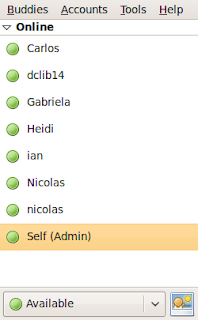
Pidgin really fits the bill perfectly here, since any user (like a teacher using the administrator account) can log on to the XS from their desktop and will immediately be able to see all of the students that have logged on. Furthermore, being that XMPP is a messaging protocol, the teacher can select any student from their "Buddy List" and send them a message over the server. This causes a Chat Activity icon to appear on the student's XO and thus enables private communication. It can then be postulated that the teacher could create a chatroom from Pidgin and invite all of the students to join, thus creating a unified chatroom from the teacher's desktop. The students can communicate and collaborate to their hearts' content, and afterwards a transcript of the chatroom can be saved on the teacher's computer for later reference.
A wee bit of troubleshooting:
Some of the XOs were initially unable to connect to the Jabber server. Connecting to the server requires two elements:
1) The XO must be connected to the same wireless network as the XS (in our case, the "sugar" AP at 192.168.209.1).
2) The XO's collaboration (Jabber) server must be set to the XS's hostname or IP address (schoolserver.ict.gctaa.net, or 192.168.209.254).
The first element can be achieved from the "Neighborhood" window on the XO, by clicking on the correct access point. The second element can be achieved in one of two ways:
From the Favorites (Home) view of the XO, right-click on the stick figure (I don't know a better word for it), and select "Control Panel". Click on "Network" and set the Collaboration Server to the XS' hostname.
OR
From the Terminal Activity, type
sugar-control-panel -s jabber YOUR.XS.HOST.NAME
(But I prefer the GUI tool.)
After ALL that, the majority of the XOs (with one faulty-hardware exception) were visible from a Pidgin client, and were able to receive and send messages to/from the admin account. Success!
search ict.gctaa.net
nameserver 158.59.254.12
nameserver 158.59.255.11
("nameserver" refers to DNS servers, which feed the server web pages. The "search" command above is for the domain suffix, which I believe we needed for network routing.)
The following went into /etc/hosts:
192.168.209.254 schoolserver.ict.gctaa.net
With the hostname now resolved, ejabberd was finally able to run.
Next, we had to setup an administrative account on the Jabber server, via the following command ("admin" is the new username and "password" is the new password):
ejabberdctl --node ejabberd@schoolserver register user admin schoolserver.ict.gctaa.net password
The command given on the OLPC Wiki page didn't have the "--node ejabberd@schoolserver" bit. When I tried it, the command failed. Apparently, the node has to be specified (at least as long as it isn't localhost).
Next we had to grant administrative privileges to our new account (manually). This was done with the following line implanted into ejabberd's config files, /etc/ejabberd/ejabberd.cfg and /etc/ejabberd/ejabberd-xs.cfg:
{acl, admin, {user, "admin", "schoolserver.ict.gctaa.net"}}.
(Don't forget the period at the end of the line.)
For some reason, we couldn't connect to the web interface, albeit that we had an account, and a connection to the XS. Turns out that the hostname also had to be set in ejabberd's config files:
{hosts, ["schoolserver.ict.gctaa.net"]}.
The above line had to replace a similar line that had "schoolserver.random.xs.org" in place of our new hostname. (Again, don't forget the period at the end of the line.)
After all that, we were finally able to connect to the Jabber server via the administrative web interface at the following address (on port 5280, with the administrator's username behind it):
http://schoolserver.ict.gctaa.net:5280/admin/
This opened the (almost useless) Jabber web interface, from which we were able to create a Shared Roster Group with the following attributes:
Name: Online
Members: @online@
Displayed Groups: Online
The above attributes cause the server to show all connected users in a normal XMPP (instant messaging) client, such as Pidgin.
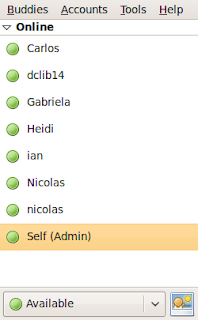
Pidgin really fits the bill perfectly here, since any user (like a teacher using the administrator account) can log on to the XS from their desktop and will immediately be able to see all of the students that have logged on. Furthermore, being that XMPP is a messaging protocol, the teacher can select any student from their "Buddy List" and send them a message over the server. This causes a Chat Activity icon to appear on the student's XO and thus enables private communication. It can then be postulated that the teacher could create a chatroom from Pidgin and invite all of the students to join, thus creating a unified chatroom from the teacher's desktop. The students can communicate and collaborate to their hearts' content, and afterwards a transcript of the chatroom can be saved on the teacher's computer for later reference.
A wee bit of troubleshooting:
Some of the XOs were initially unable to connect to the Jabber server. Connecting to the server requires two elements:
1) The XO must be connected to the same wireless network as the XS (in our case, the "sugar" AP at 192.168.209.1).
2) The XO's collaboration (Jabber) server must be set to the XS's hostname or IP address (schoolserver.ict.gctaa.net, or 192.168.209.254).
The first element can be achieved from the "Neighborhood" window on the XO, by clicking on the correct access point. The second element can be achieved in one of two ways:
From the Favorites (Home) view of the XO, right-click on the stick figure (I don't know a better word for it), and select "Control Panel". Click on "Network" and set the Collaboration Server to the XS' hostname.
OR
From the Terminal Activity, type
sugar-control-panel -s jabber YOUR.XS.HOST.NAME
(But I prefer the GUI tool.)
After ALL that, the majority of the XOs (with one faulty-hardware exception) were visible from a Pidgin client, and were able to receive and send messages to/from the admin account. Success!
Tuesday, July 7, 2009
July 7, 2009 - XO School Server
Today we began work on the XO School Server (XS) which Jeff needs for his students to be able to collaborate on projects. The server runs on Fedora 9 and is available as an integrated OS/XO script ISO image on the OLPC wiki.
The first thing we did was install the server (after much tampering with the box's BIOS). I named it schoolserver.ict.gctaa.net and gave it a static IP address by writing a new network script (ifcfg-eth0-local) and by editing /etc/resolv.conf.
The static IP address was set with the following code in /etc/sysconfig/network-scripts/ifcfg-eth0-local:
IPADDR=192.168.209.254
NETMASK=255.255.255.0
NETWORK=192.168.209.0
BROADCAST=192.168.208.255
GATEWAY=192.168.209.1
For the sake of later convenience, I commented out the original contents of resolv.conf and simply appended the new domain and (school) DNS servers beneath:
search ict.gctaa.net
nameserver 158.59.255.11
nameserver 158.59.254.12
Being that Jabber is going to be one of the main applications of this server, I set the ejabberd daemon to automatically start at boot:
chkconfig --level 345 ejabberd on
When trying to check whether Jabber was actually working or not after applying all these changes to the server, I received an error that I interpreted to mean that Jabber couldn't qualify its new hostname, which I will look into shortly.
Otherwise, everything went very well, and I expect great things for tomorrow.
The first thing we did was install the server (after much tampering with the box's BIOS). I named it schoolserver.ict.gctaa.net and gave it a static IP address by writing a new network script (ifcfg-eth0-local) and by editing /etc/resolv.conf.
The static IP address was set with the following code in /etc/sysconfig/network-scripts/ifcfg-eth0-local:
IPADDR=192.168.209.254
NETMASK=255.255.255.0
NETWORK=192.168.209.0
BROADCAST=192.168.208.255
GATEWAY=192.168.209.1
For the sake of later convenience, I commented out the original contents of resolv.conf and simply appended the new domain and (school) DNS servers beneath:
search ict.gctaa.net
nameserver 158.59.255.11
nameserver 158.59.254.12
Being that Jabber is going to be one of the main applications of this server, I set the ejabberd daemon to automatically start at boot:
chkconfig --level 345 ejabberd on
When trying to check whether Jabber was actually working or not after applying all these changes to the server, I received an error that I interpreted to mean that Jabber couldn't qualify its new hostname, which I will look into shortly.
Otherwise, everything went very well, and I expect great things for tomorrow.
Wednesday, June 3, 2009
June 8, 2009 - Karmic Server and Ethernet Fix
Upon installing Alpha 1 of Karmic Server, I faced a unique problem in that it was unable to connect to the internet.
Matt told me to use the following tools to diagnose the problem:
lspci (to look for a working Ethernet controller)
modprobe (to make sure the module is installed correctly)
ifconfig (to read actual network interface info)
From lspci's output, I could tell that there was an Ethernet controller installed.
Unfortunately, I still couldn't connect to the internet, and ifconfig showed only the loopback device as functioning.
I looked in /etc/network/interfaces to see if eth0 initialized and, from its contents, I had a sneaking suspicion that it had not:
auto lo
iface lo inet loopback
I added the following lines underneath:
auto eth0
iface eth0 inet dhcp
Everything works fine now. Sweet...
Matt told me to use the following tools to diagnose the problem:
lspci (to look for a working Ethernet controller)
modprobe (to make sure the module is installed correctly)
ifconfig (to read actual network interface info)
From lspci's output, I could tell that there was an Ethernet controller installed.
Unfortunately, I still couldn't connect to the internet, and ifconfig showed only the loopback device as functioning.
I looked in /etc/network/interfaces to see if eth0 initialized and, from its contents, I had a sneaking suspicion that it had not:
auto lo
iface lo inet loopback
I added the following lines underneath:
auto eth0
iface eth0 inet dhcp
Everything works fine now. Sweet...
Wednesday, May 20, 2009
June 1, 2009 - Installing Fluxbuntu, Setting Repositories
After downloading the Fluxbuntu 7.10 ISO image from the Fluxbuntu release page, I burnt it to a blank disk. The image is about 306 MB. The first laptop I attempted to install on seemed to be working fine until I booted it up for the first time and gave me a screenful of cascading static. This led me to believe that its video card had finally reached the end of its life, and so I moved on to another laptop: a Compaq Armada.
The install went perfectly, and the machine seems to work fine, except for one buggy Up Arrow.
My first assignment was to re-enable my laptop to update, which involves finding the old Ubuntu 7.10 repositories and pointing my laptop toward them to fetch updates. My fix went as follows (thank you, Jeff):
Opening /etc/apt/sources.list, I found the first few lines had been commented out.
# Line commented out by installer because it failed to verify:
#deb http://us.archive.ubuntu.com/ubuntu/ gutsy main restricted
# Line commented out by installer because it failed to verify:
#deb-src http://us.archive.ubuntu.com/ubuntu/ gutsy main restricted
As it says above, these had been commented out because an attempted update had failed the very first time the laptop tried to connect.
Jeff found through his own development ninja skills where the repositories had moved to. This eluded me, because I didn't use the word "apt" in my Google searches. I edited sources.list to reflect the new location.
deb http://old-releases.ubuntu.com/ubuntu/ gutsy main restricted
deb-src http://old-releases.ubuntu.com/ubuntu/ gutsy main restricted
Lo and behold, it updated. Phase 1 of my Fluxbuntu adventure is complete.
The install went perfectly, and the machine seems to work fine, except for one buggy Up Arrow.
My first assignment was to re-enable my laptop to update, which involves finding the old Ubuntu 7.10 repositories and pointing my laptop toward them to fetch updates. My fix went as follows (thank you, Jeff):
Opening /etc/apt/sources.list, I found the first few lines had been commented out.
# Line commented out by installer because it failed to verify:
#deb http://us.archive.ubuntu.com/ubuntu/ gutsy main restricted
# Line commented out by installer because it failed to verify:
#deb-src http://us.archive.ubuntu.com/ubuntu/ gutsy main restricted
As it says above, these had been commented out because an attempted update had failed the very first time the laptop tried to connect.
Jeff found through his own development ninja skills where the repositories had moved to. This eluded me, because I didn't use the word "apt" in my Google searches. I edited sources.list to reflect the new location.
deb http://old-releases.ubuntu.com/ubuntu/ gutsy main restricted
deb-src http://old-releases.ubuntu.com/ubuntu/ gutsy main restricted
Lo and behold, it updated. Phase 1 of my Fluxbuntu adventure is complete.
Monday, May 18, 2009
May 18, 2009 - Wireless Printing
The printer's been acting up again. When we first installed the printer, it connected wirelessly to our router, and thus to the rest of the house. Unfortunately, this was a remarkably slow, unreliable connection. In the original instructions for installation, it gave us three choices: 1) connect via USB to the computer, 2) connect via Ethernet to the computer, and 3) connect wirelessly.
The manual was incredibly poorly written (and the hardware was incredibly poorly made).
Our intent was to install this printer (the HP Photosmart C309a described earlier) in the kitchen and put it on our wireless network, and thus have everyone in the house connected to it. With this in mind, we looked at our three options.
Option 1 was unacceptable because it meant only my mom's computer would be connected to the printer. Option 2 was described as only working in a 1:1 connection (one printer connected to one computer). This was unacceptable for the same reason. Option 3 was described as the only one that could work for our situation.
The wireless connection was so slow that when any of us tried to print, we would stare blankly at the printer for 4-5 minutes, waiting for any signs of life. After this inordinate wait, the "Now Printing" alert would pop up, and it would take about a minute of actual printing to get the finished product. My mom was so dissatisfied with this performance that she wanted to commandeer the printer solely for herself, being that it would print faster over a wired connection.
To solve the problem, I plugged the printer in via Ethernet to the router, which kept it broadcasting.
This caused the printer to change IP addresses, so after re-finding it on all of our computers, printing resumed. Print speed picked up by about 200%, and happiness returned to the Eddy household.
The wireless connection was so slow that when any of us tried to print, we would stare blankly at the printer for 4-5 minutes, waiting for any signs of life. After this inordinate wait, the "Now Printing" alert would pop up, and it would take about a minute of actual printing to get the finished product. My mom was so dissatisfied with this performance that she wanted to commandeer the printer solely for herself, being that it would print faster over a wired connection.
To solve the problem, I plugged the printer in via Ethernet to the router, which kept it broadcasting.
This caused the printer to change IP addresses, so after re-finding it on all of our computers, printing resumed. Print speed picked up by about 200%, and happiness returned to the Eddy household.
Friday, May 15, 2009
May 13, 2009 - Fluxbuntu

The Fluxbuntu project has been around for several years now. This Linux distro is best known for being versatile and light-weight, requiring very little in the way of memory or CPU power.
This distro puts fast, simple computing ability into the realm of possibility for older machines, which have a terrible tendency to get scrapped at the first sign of trouble. The main reason for this is Fluxbuntu's bloat-free software accessories and the Fluxbox display manager, which runs several orders of magnitude lighter than Gnome, KDE, or Xfce.
Jeff and I have recently contacted the Fluxbuntu team, with the hope of putting me to work developing a Linux distro. I believe we spoke with project driver Joe Jackson, who encouraged our participation.
Fluxbuntu was last released for Ubuntu 7.10, and as such is obsolete. Were the project to be revitalized and a Hardy release to come out, the project would be able to hold up on normal LTS updates until the release of Karmic Koala, becoming an LTS-only project. This would be much more sustainable, as the Fluxbuntu team is currently short-handed.
It is my hope that the Fluxbuntu team will have some use for my meager Linux skills, and that if nothing else I am able to provide support, even if a new release is too far off.
Subscribe to:
Comments (Atom)
